Turn any screen into a digital sign in minutes with CloudShow. Trusted by businesses worldwide, see how CloudShow can help your business today.
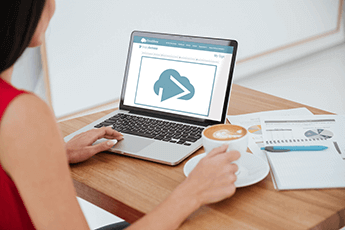
Try CloudShow today, it's completely free for one device! Need more devices? Try our 60-day Enterprise trial and see if it fits your needs. Get started today and see what everyone has been talking about!